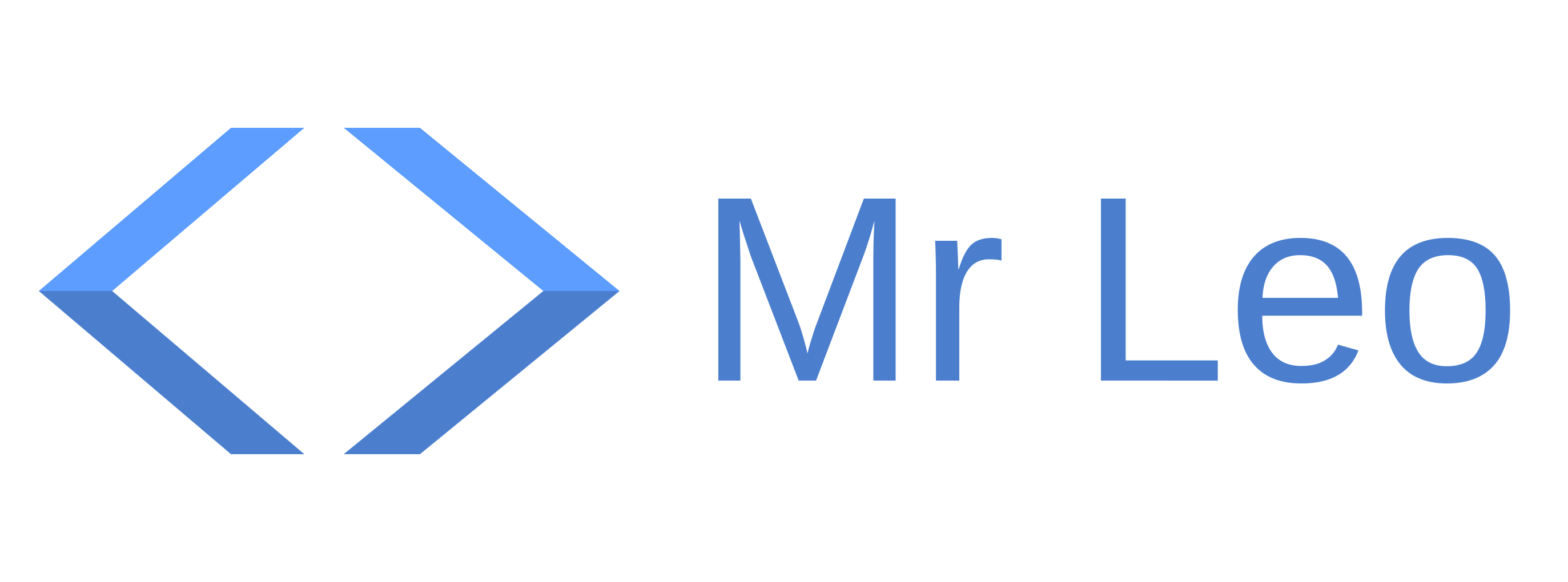GatsbyJS Series — SEO basic for blog (Part 6)
In this part, we’ll add some basic SEO information for our blog then adding some configurations to Netlify service so that our blog can work correctly when deploy to production. Finally, we’ll add a custom domain (namecheap) for our blog.
SEO improvement
First, we’ll create some basic blog information in gatsby-config.js:
// previous code
module.exports = {
siteMetadata: {
title: `Mr Leo`,
author: `Mr Leo`,
description: `Mr Leo blog and portfolio`,
siteUrl: `https://www.mrleo.dev`,
},
plugins: [
// configurations
],
}react-helmet
It is a React component will manage all of your changes to the document head.
yarn add react-helmet gatsby-plugin-react-helmet
yarn add -D @types/react-helmetAdd gatsby-plugin-react-helmet to gatsby-config.js as well:
// previous code
module.exports = {
// previous code
plugins: [
// previous configurations
`gatsby-plugin-react-helmet`,
],
}SEO component
Next, create a SEO component inside src/components/:
/**
* SEO component that queries for data with
* Gatsby's useStaticQuery React hook
*
* See: https://www.gatsbyjs.org/docs/use-static-query/
*/
import React from 'react'
import Helmet from 'react-helmet'
import { useStaticQuery, graphql } from 'gatsby'
interface IProps {
title: string
description?: string
lang?: any
meta?: any
}
const SEO = (props: IProps) => {
const { description = ``, lang = `en`, meta = [], title } = props
const { site } = useStaticQuery(
graphql`
query {
site {
siteMetadata {
title
description
author
}
}
}
`
)
const metaDescription = description || site.siteMetadata.description
return (
<Helmet
htmlAttributes={{
lang,
}}
title={title}
titleTemplate={`%s | ${site.siteMetadata.title}`}
meta={[
{
name: `description`,
content: metaDescription,
},
{
property: `og:title`,
content: title,
},
{
property: `og:description`,
content: metaDescription,
},
{
property: `og:type`,
content: `website`,
},
{
name: `twitter:card`,
content: `summary`,
},
{
name: `twitter:creator`,
content: site.siteMetadata.author,
},
{
name: `twitter:title`,
content: title,
},
{
name: `twitter:description`,
content: metaDescription,
},
].concat(meta)}
/>
)
}
export default SEOInject Seo component into home page and blog template:
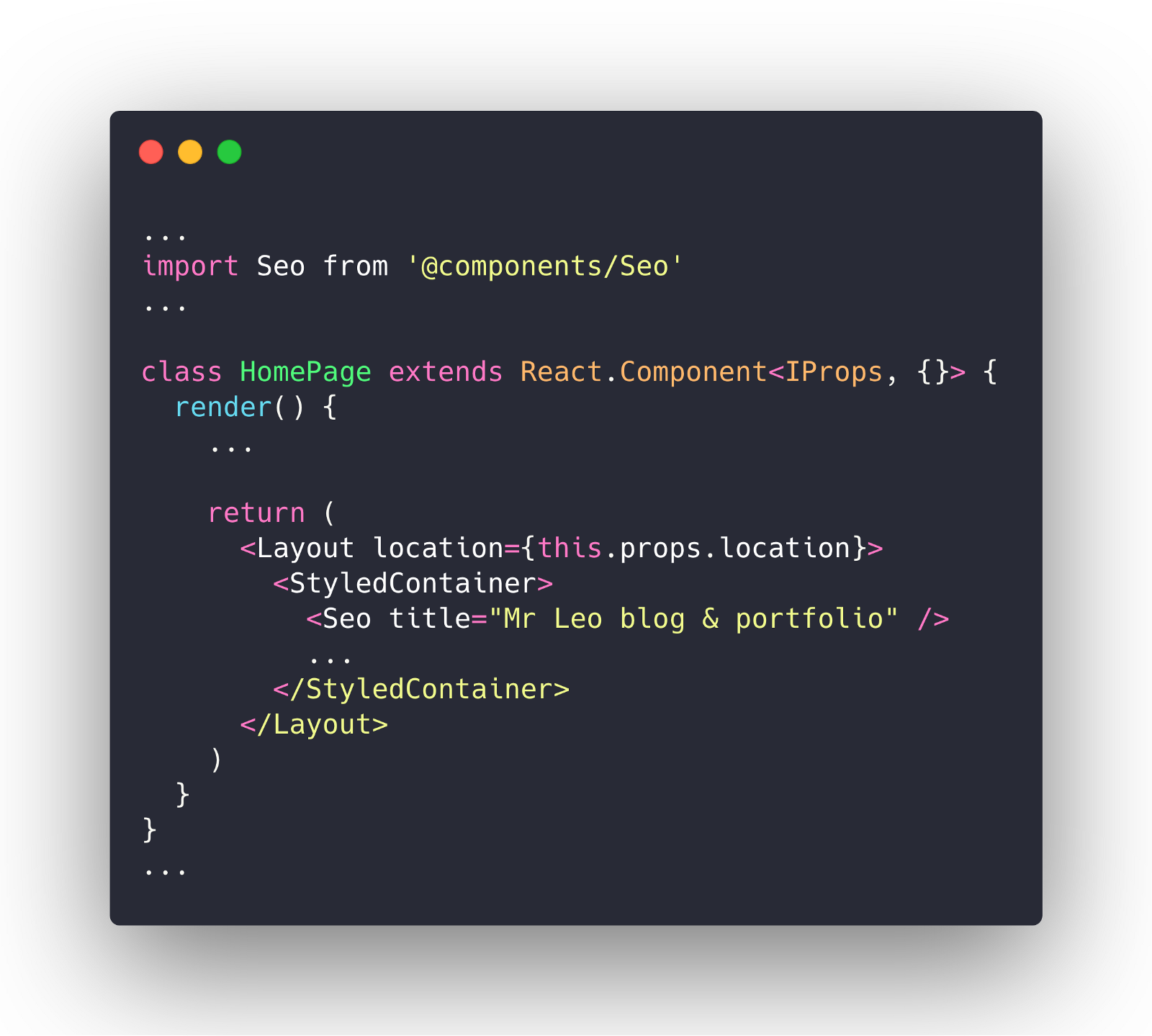
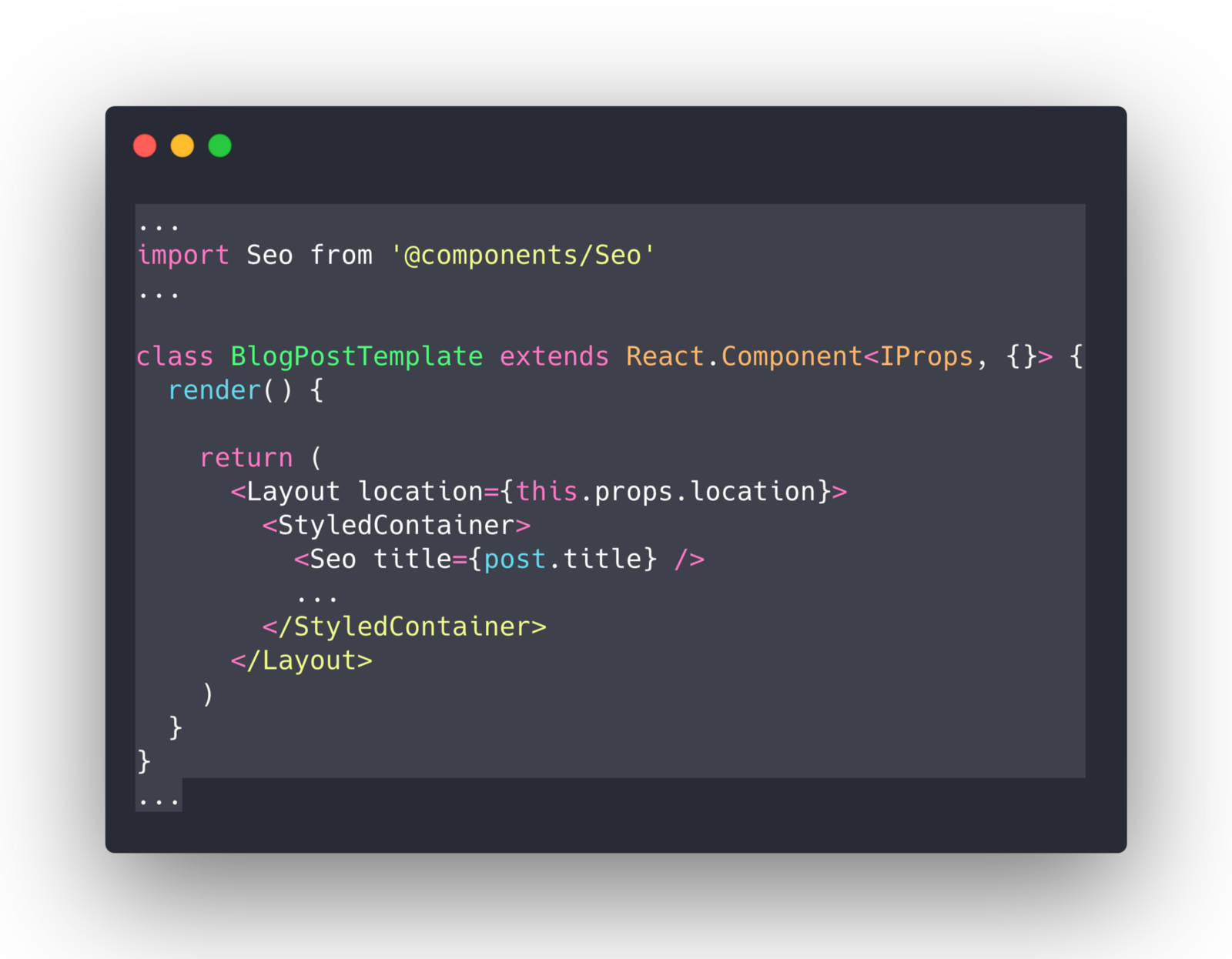
Now you’ll see the nice titles for home page and each post:
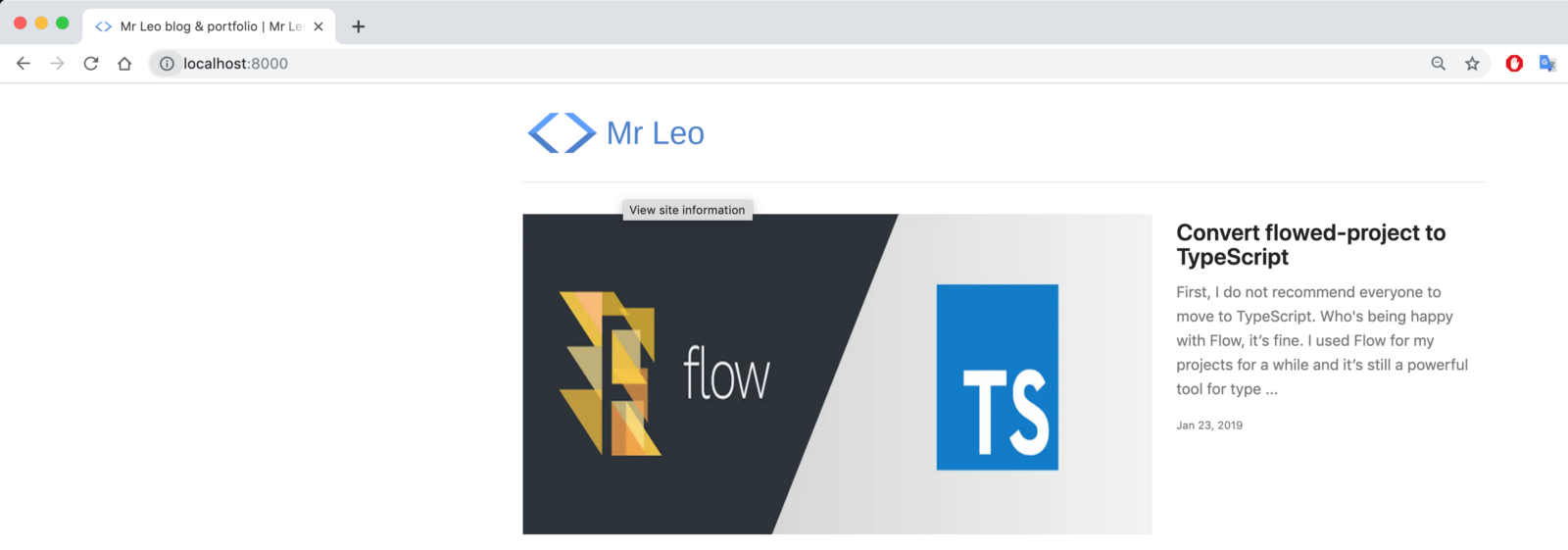
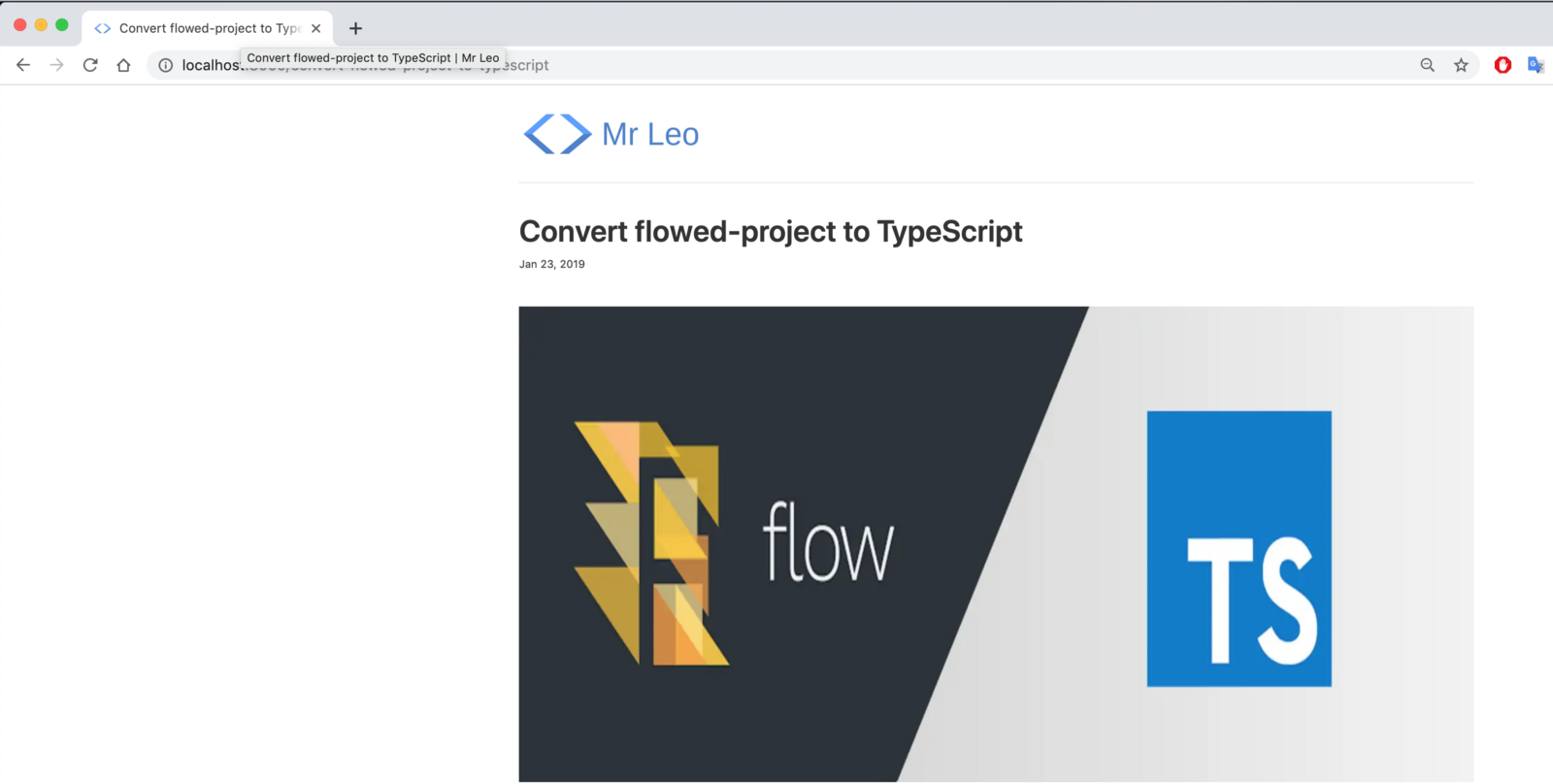
Try to inspect DOM we can see seo information in our header as well:
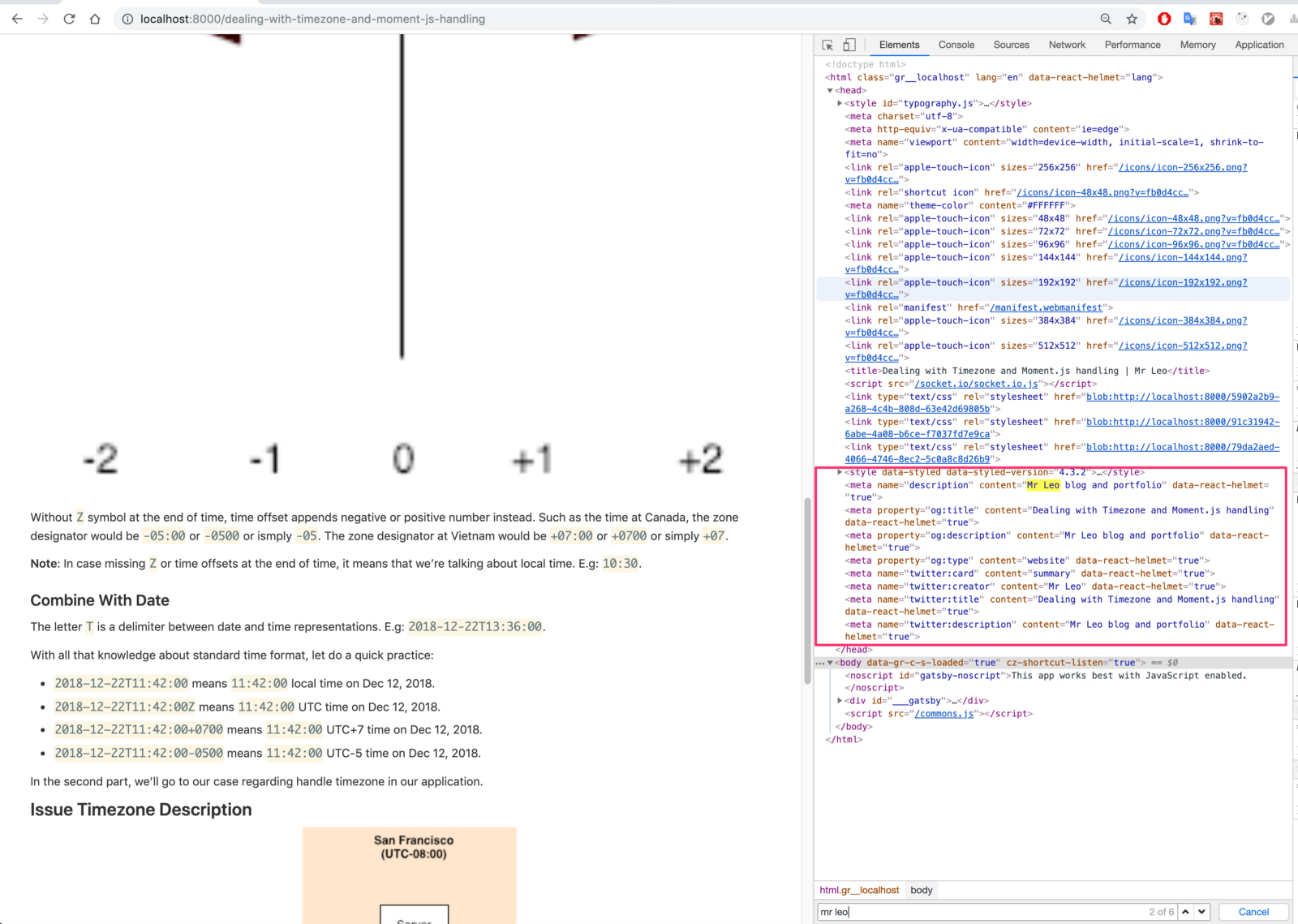
Add Contentful APIs to Netlify
We have done a lot of work. Time to add deployment APIs to netlify so that our blog can go live successfully.
Go to Settings in app.netlify.com dashboard:
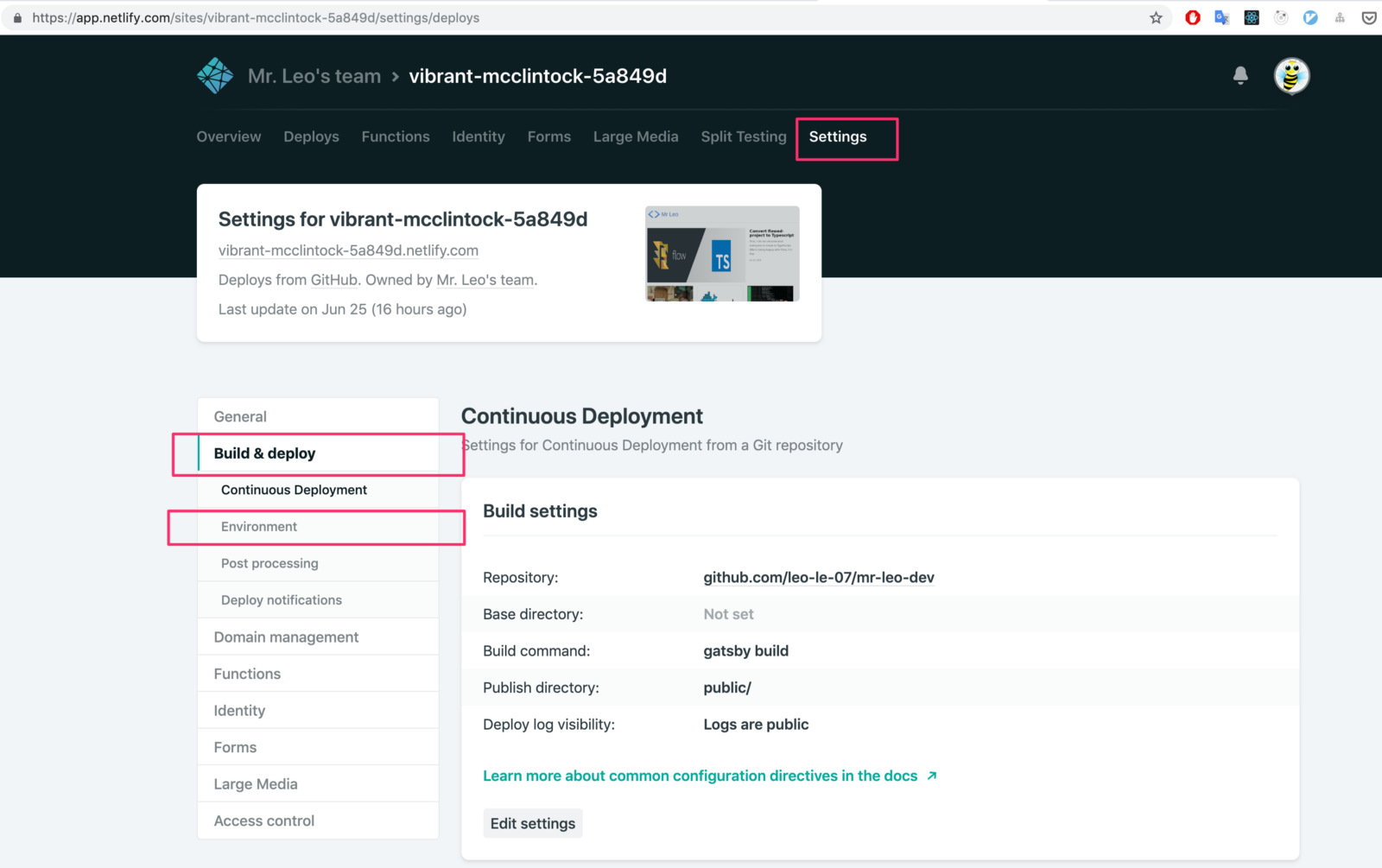
Select Environment under Build & deploy menu. Click on Edit variables to add new:
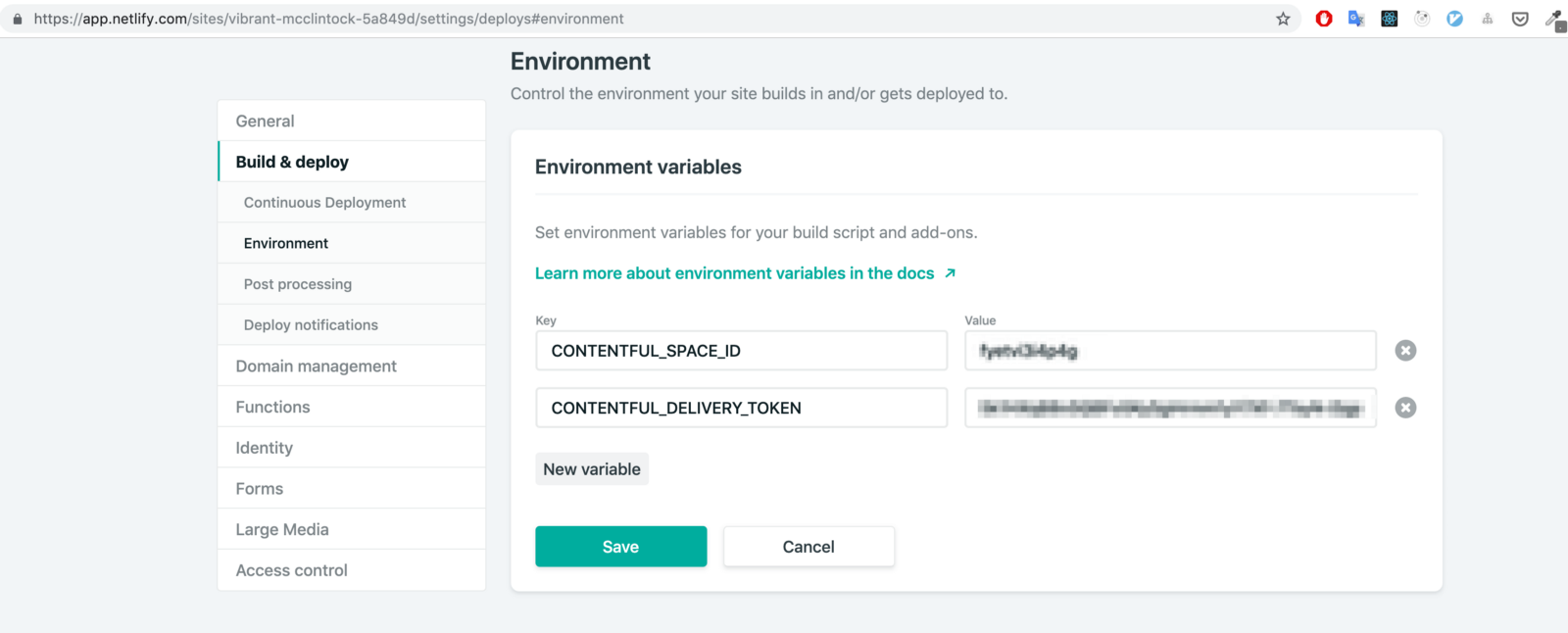
The values get from Contentful APIs we mentioned in the previous part. Save it and commit all our code. Waiting for Netlify deploy our blog in few minutes then check the result.

Add custom domain
Instead using a random name domain generated by Netlify, we can add our custom domain.
Netlify Domain Settings
Login to Netlify dashboard admin follow these steps: Select Settings -> Domain management -> Add custom domain
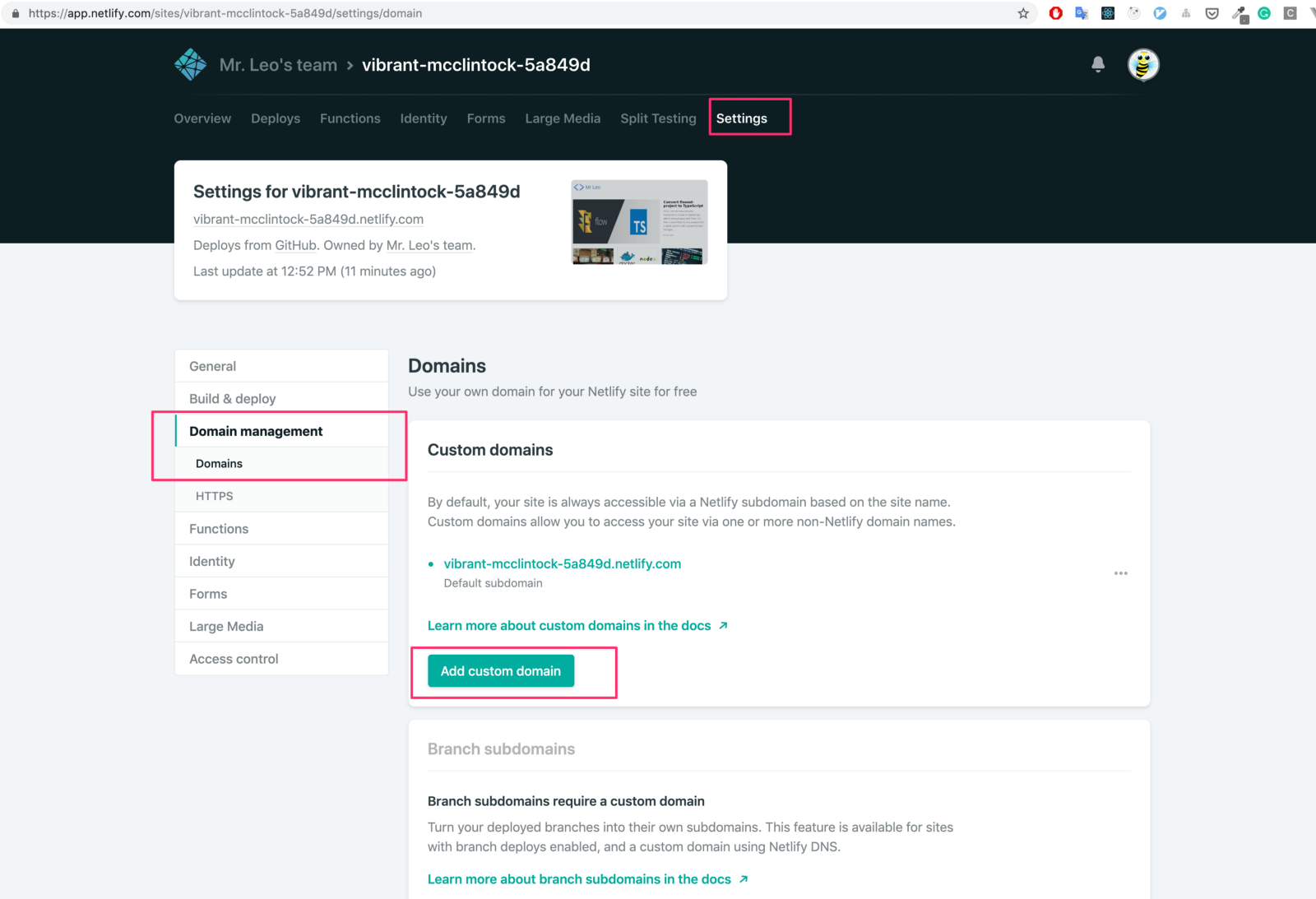
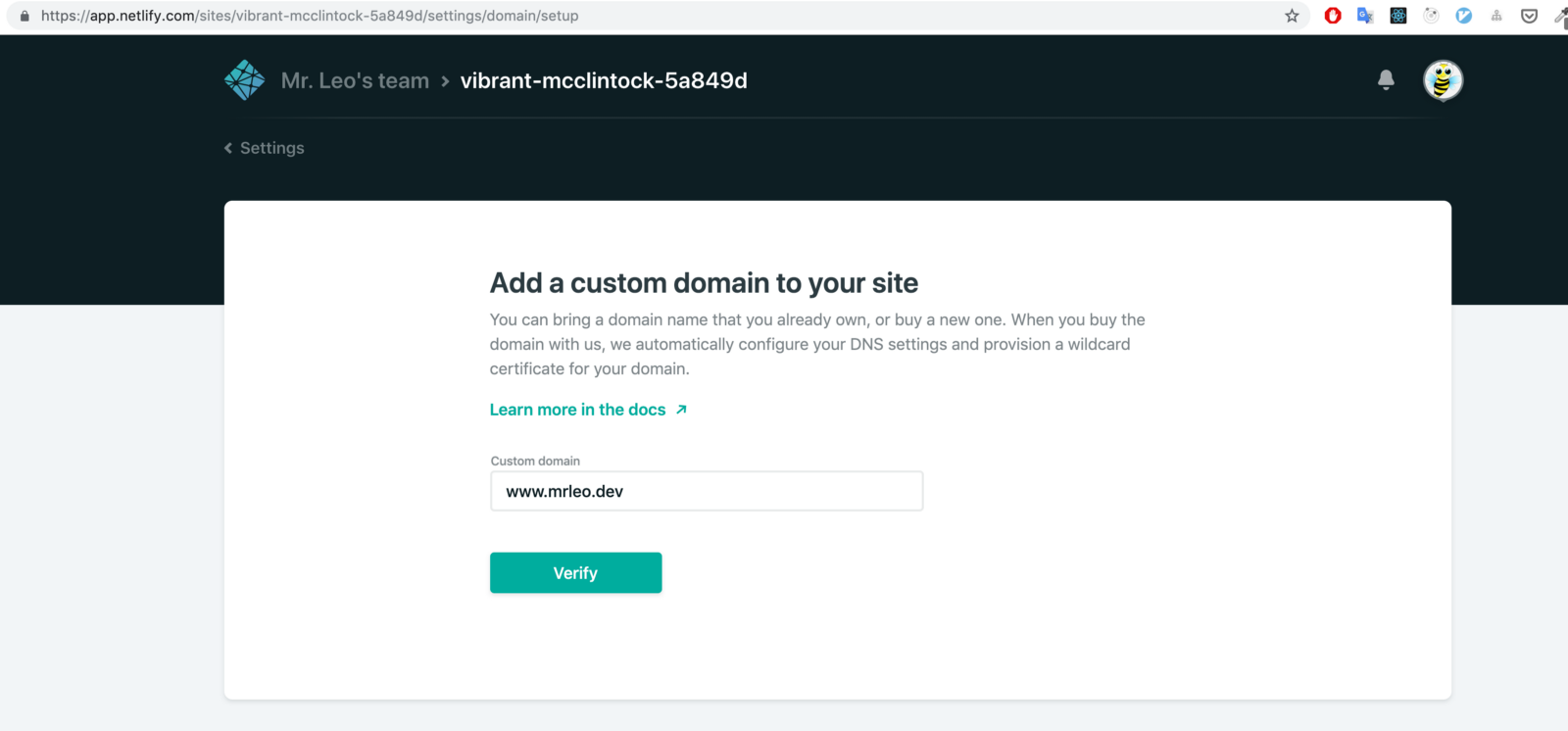
Enable DNS configuration
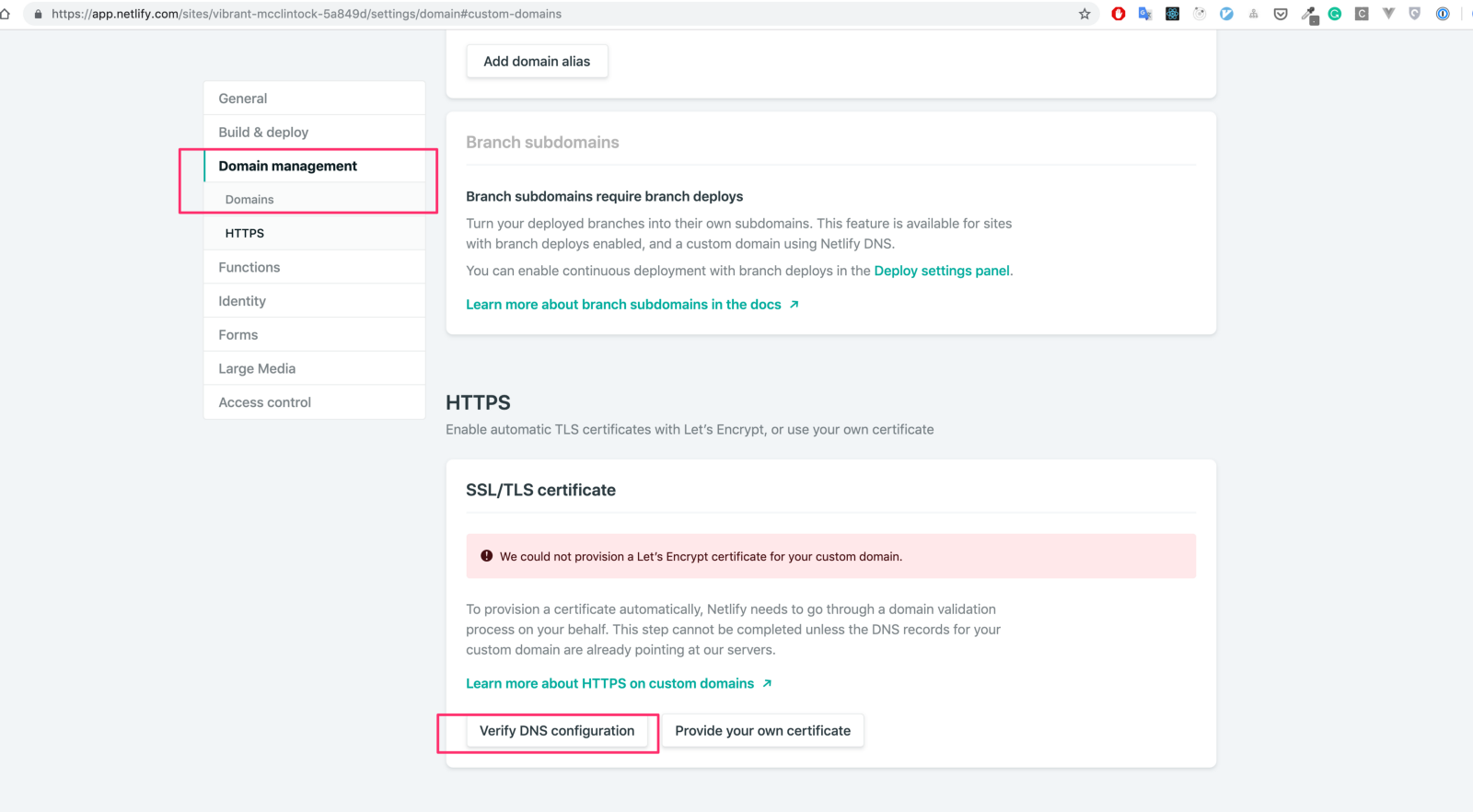
Check DNS configuration
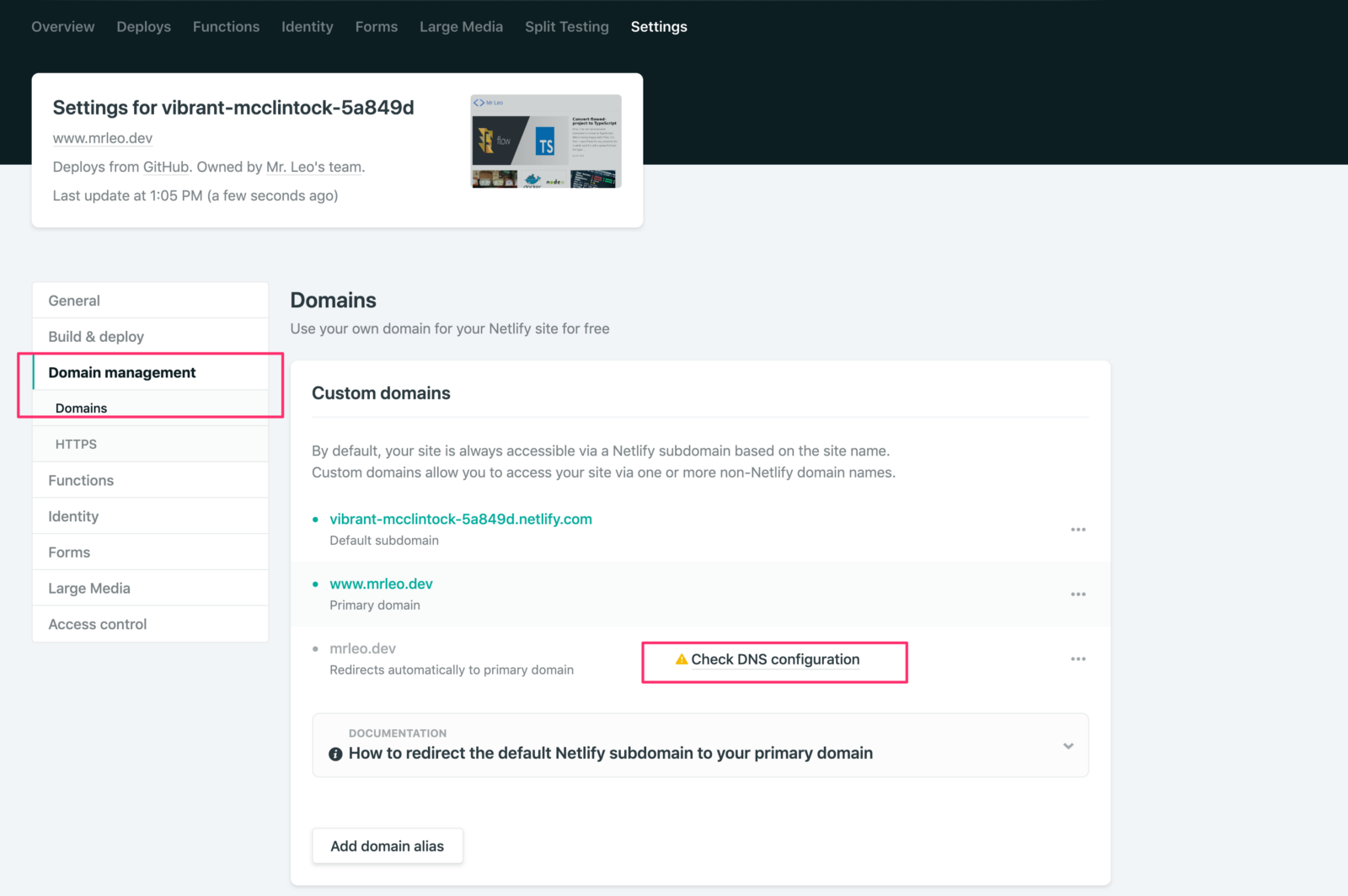
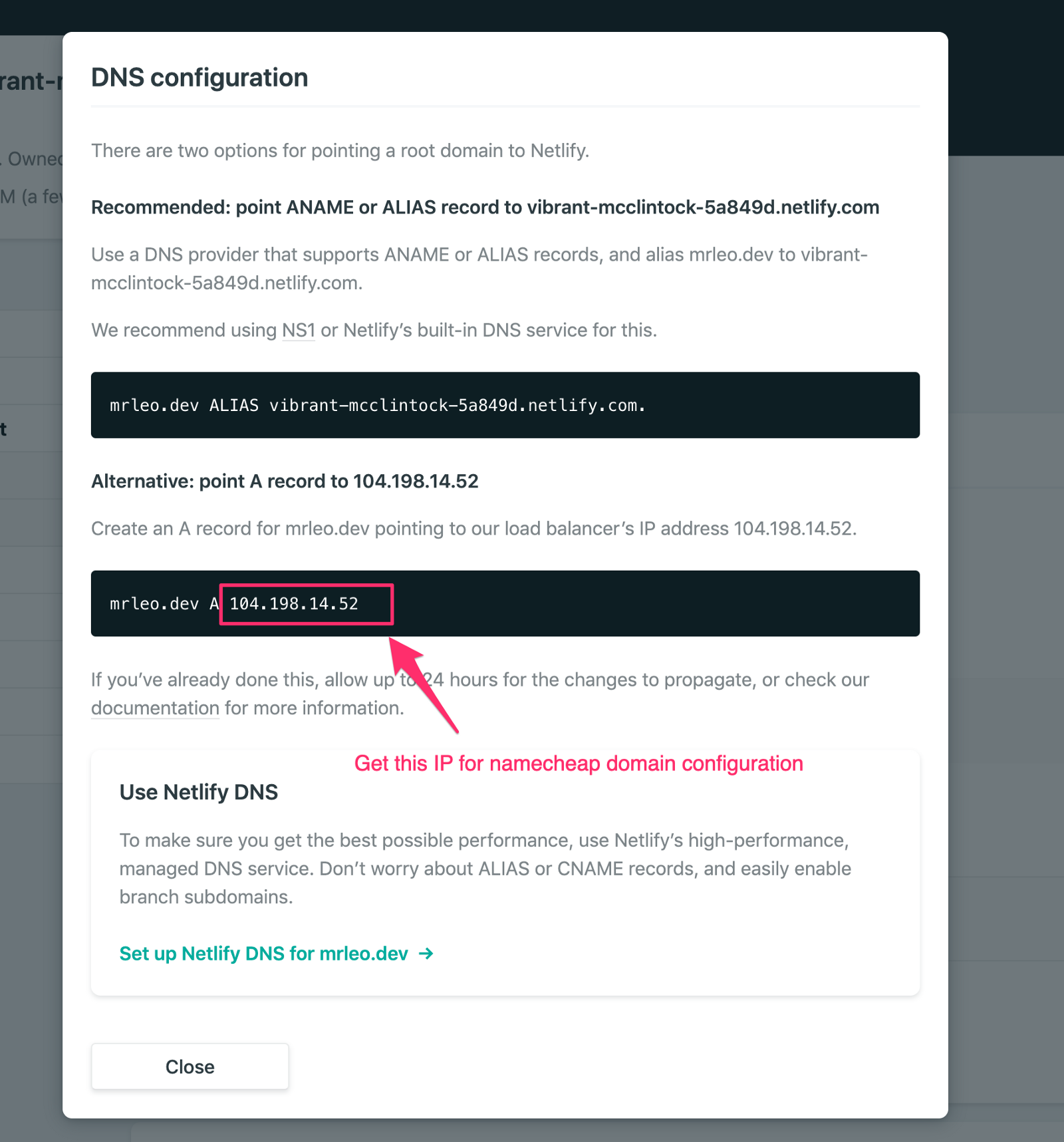
Namecheap configuration
Login to namecheap account. Select our domain in list then select Advance DNS menu:
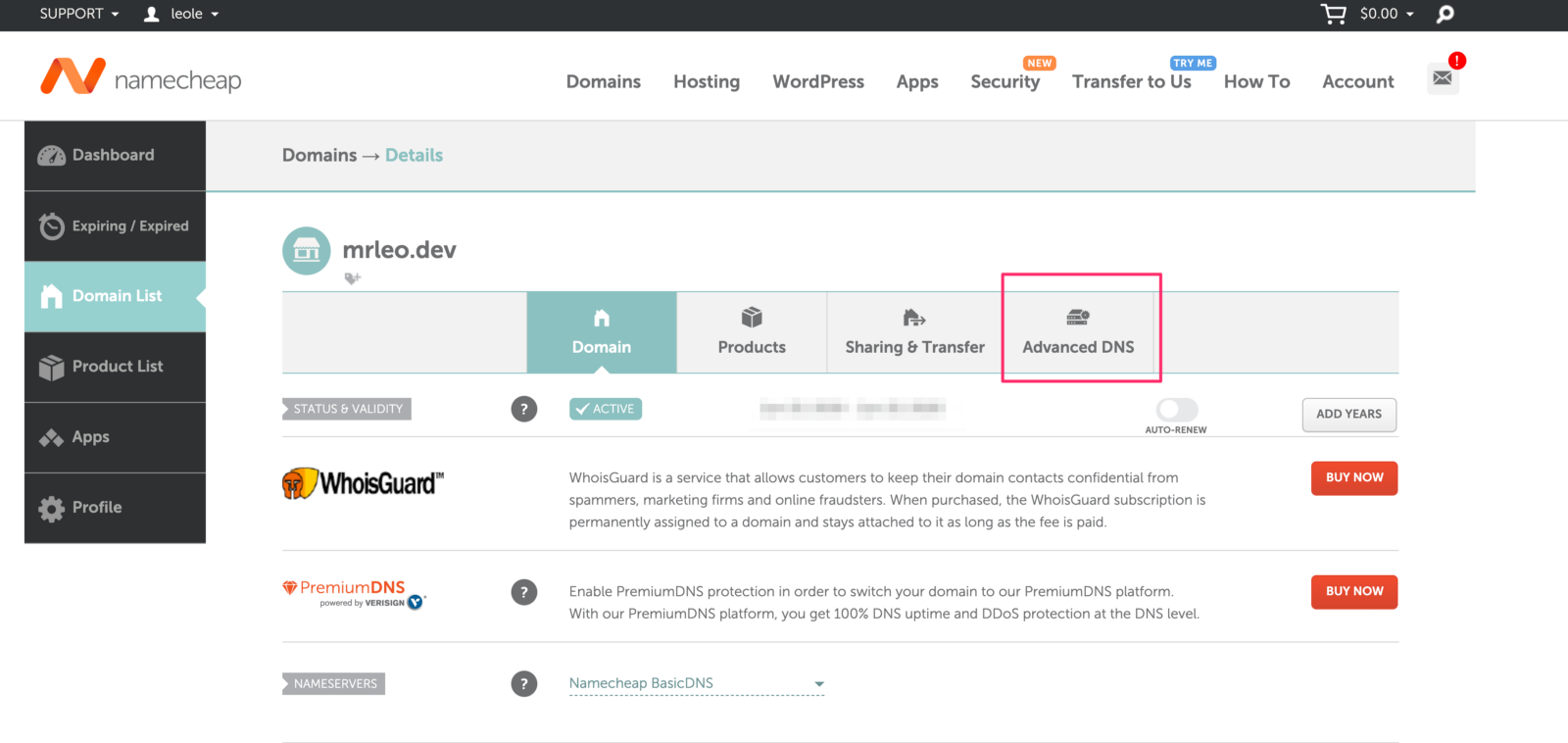
Follow these configurations:
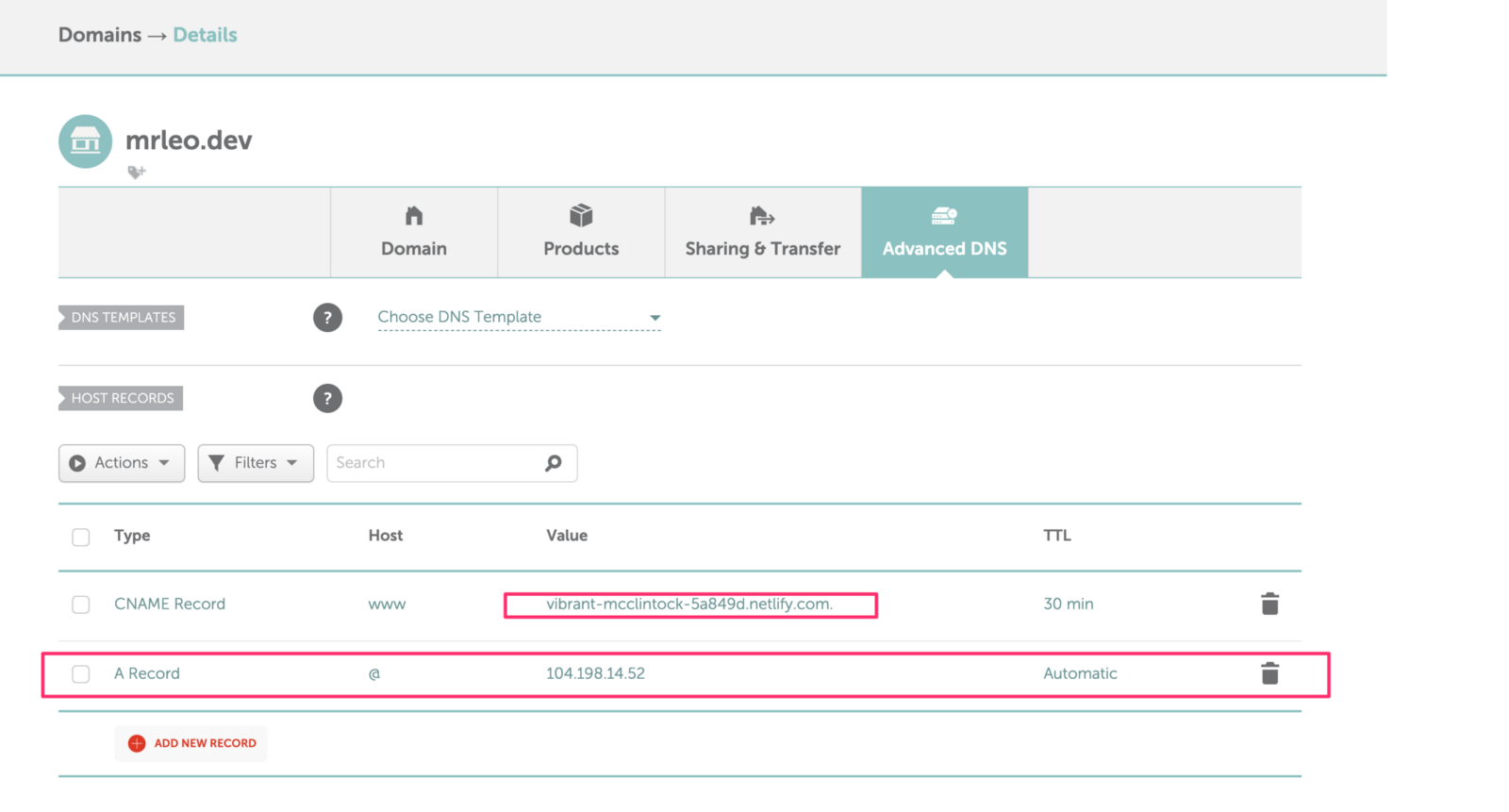
- Remove URL redirect record
- Update value for CNAME Record to Netlify URL. In our case is
vibrant-mcclintock-5a849d.netlify.com - Add an
A Recordwith host is@and value is104.198.14.52(IP we obtained from Netlify above).
Ok, this configuration will take us several minutes to apply. Time for a cup of coffee and waiting for our domain applied.
Summary
We have done a lot of work so far. At this moment, we can build own blog from scratch with powerful support from GatsbyJS framework.
In the future, we can add more advanced features for our blogs: comment, contact form, sidebar menu, etc.